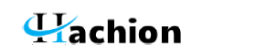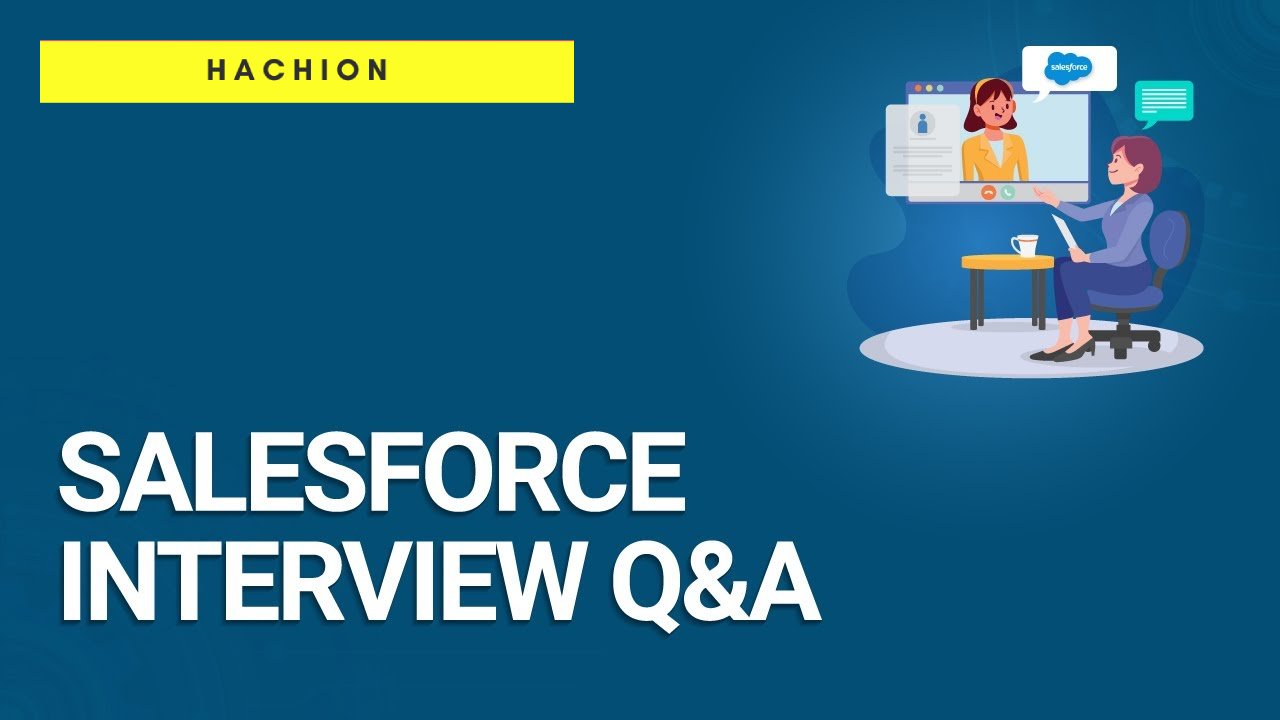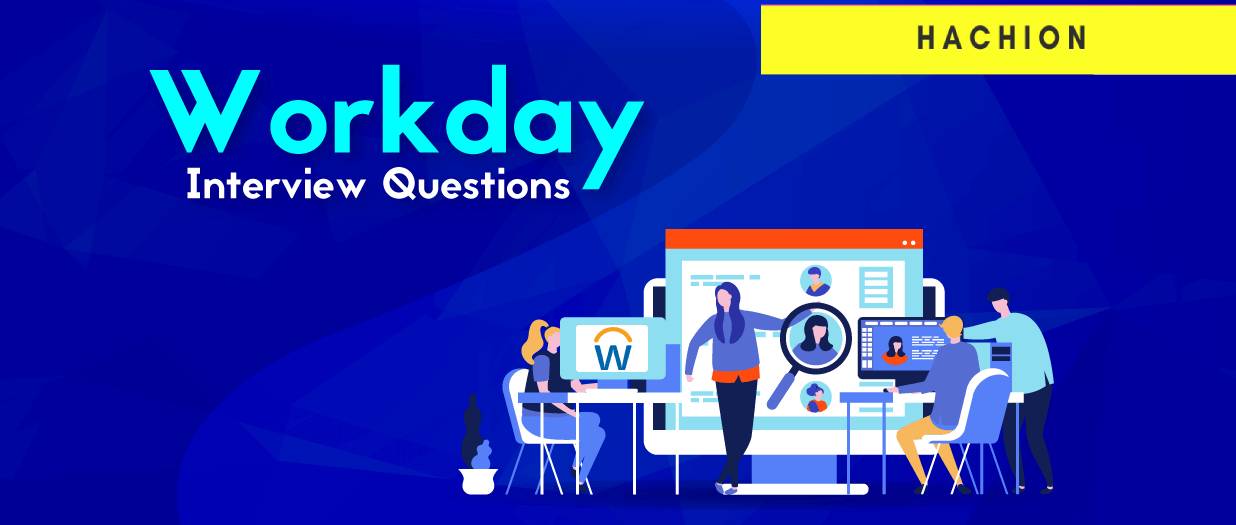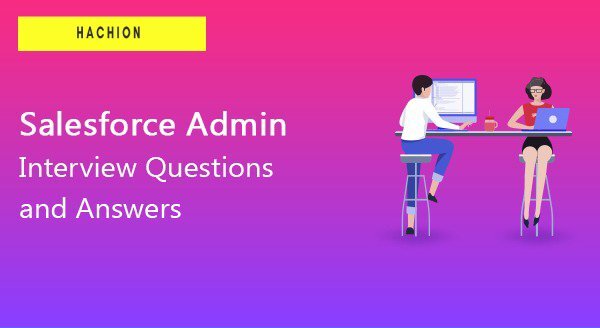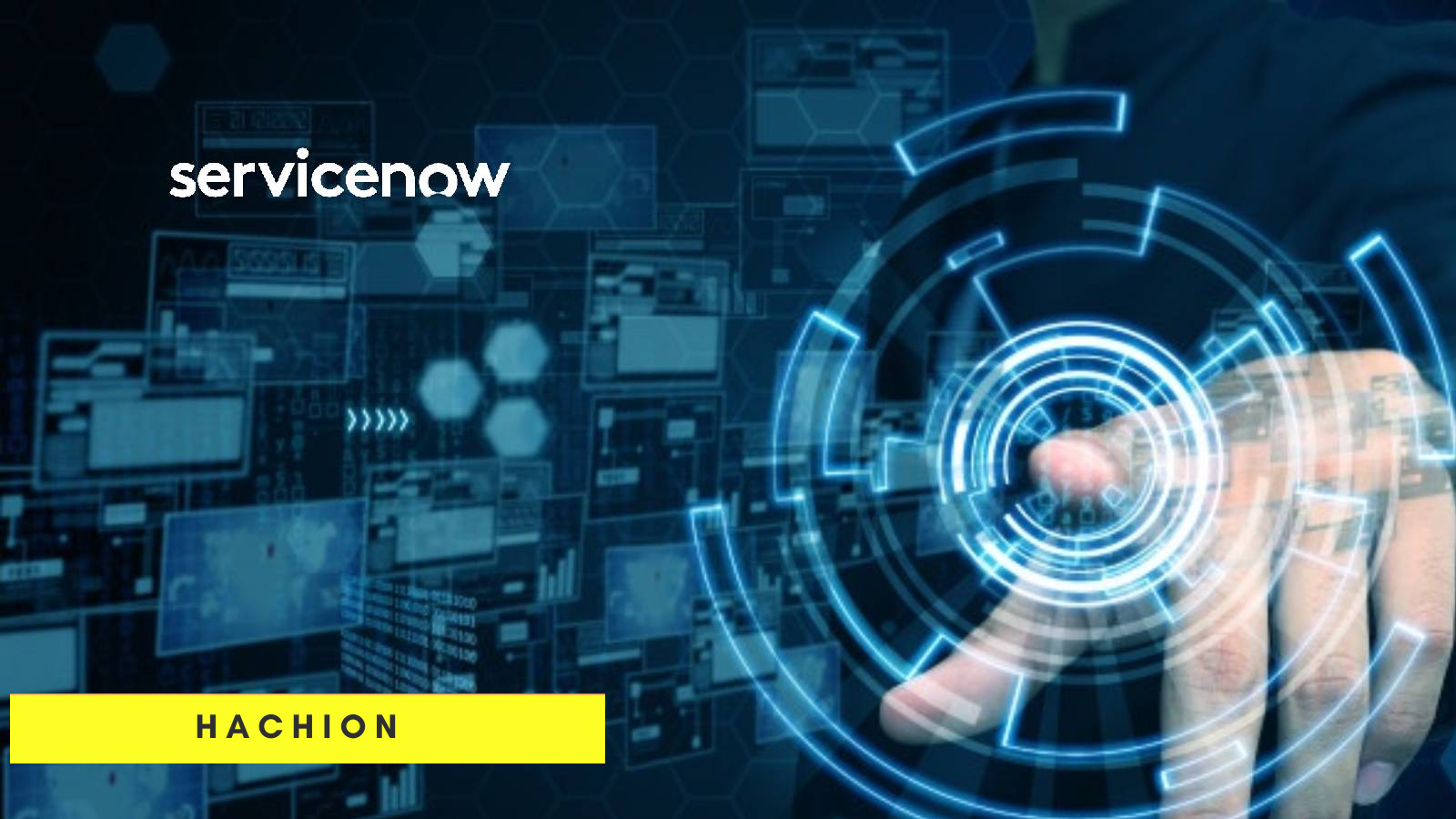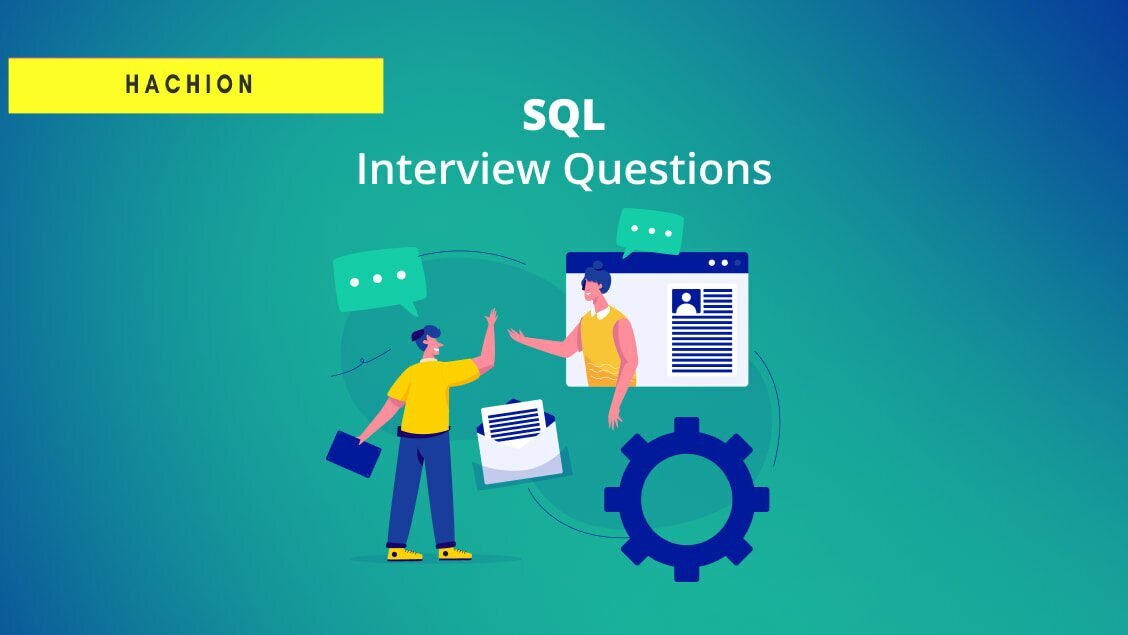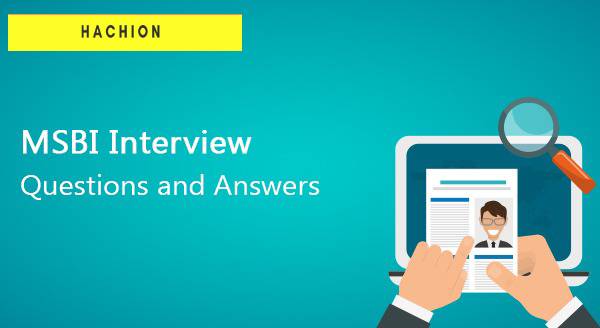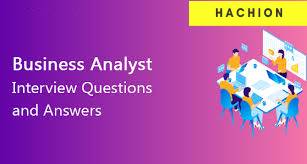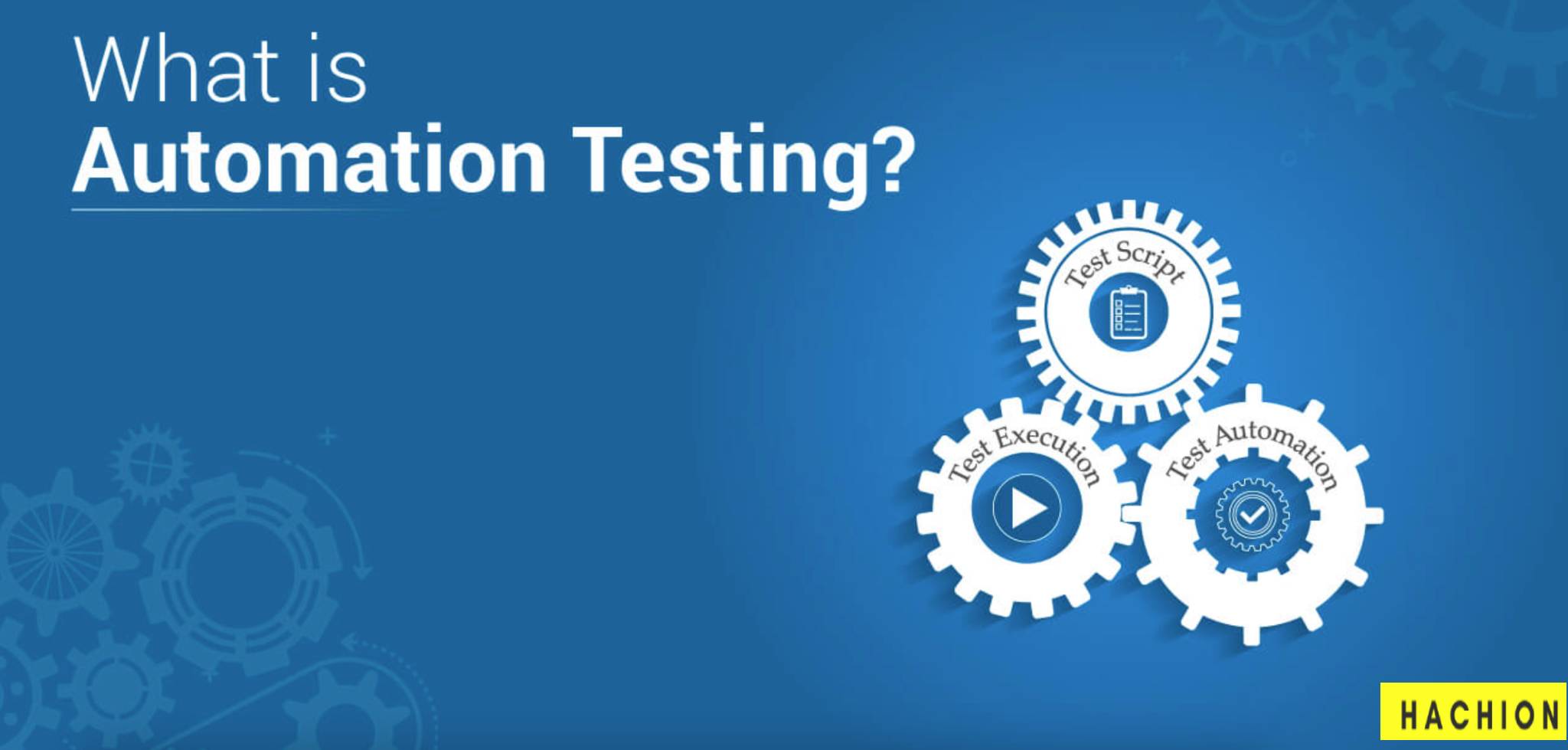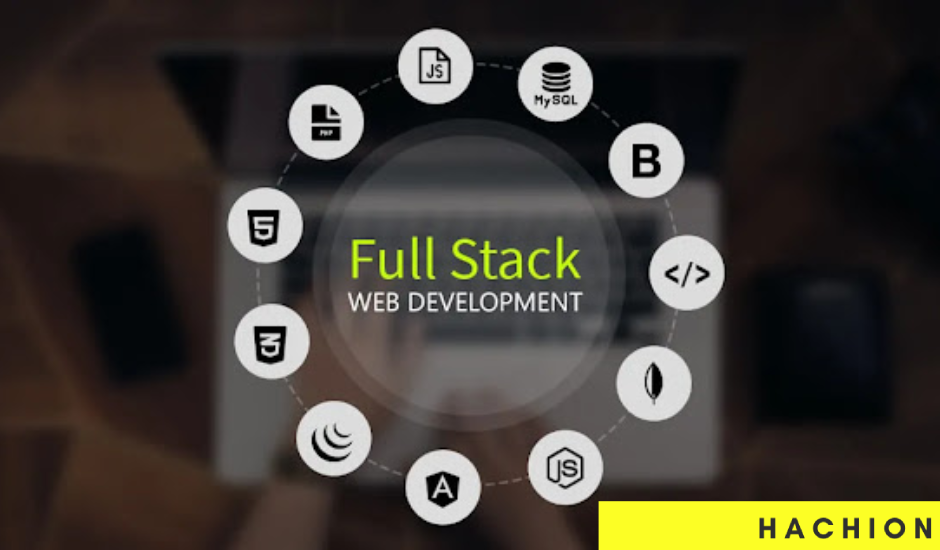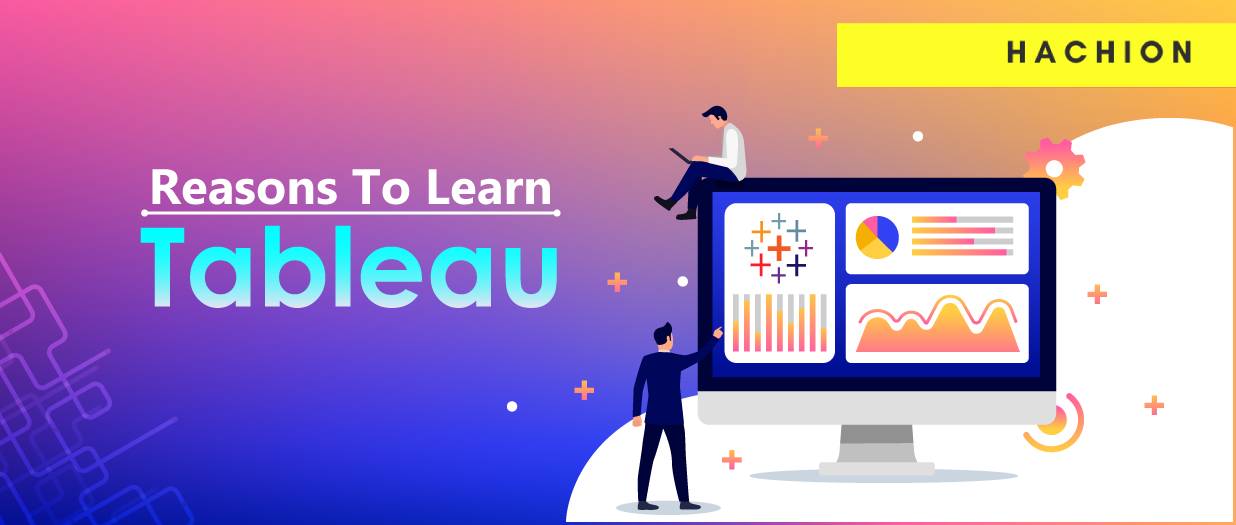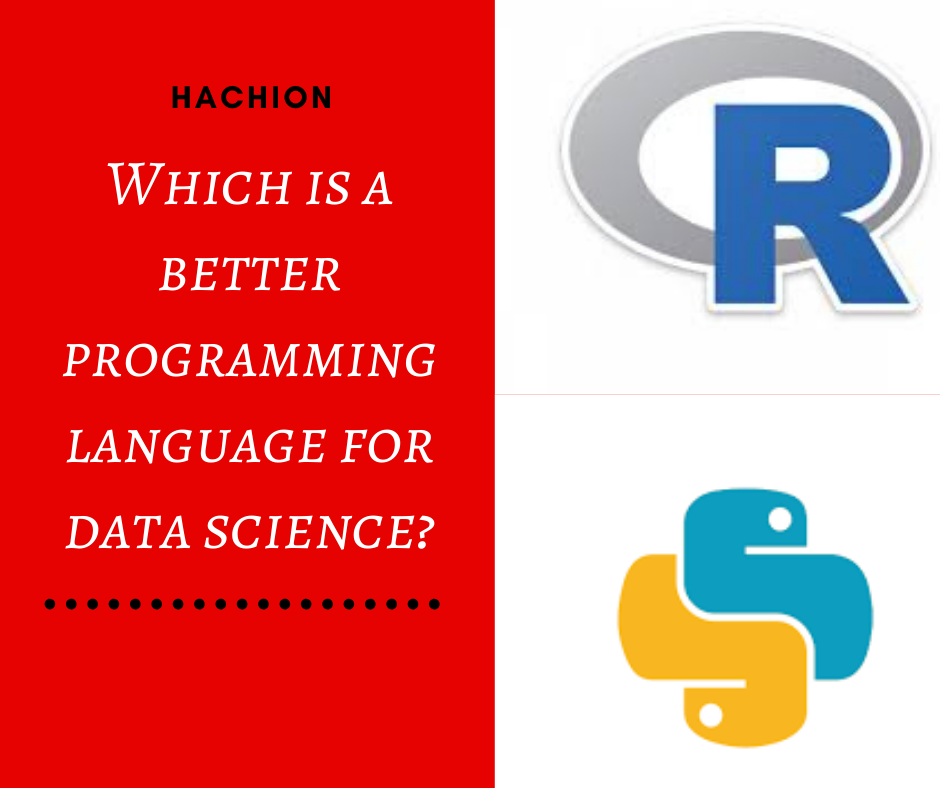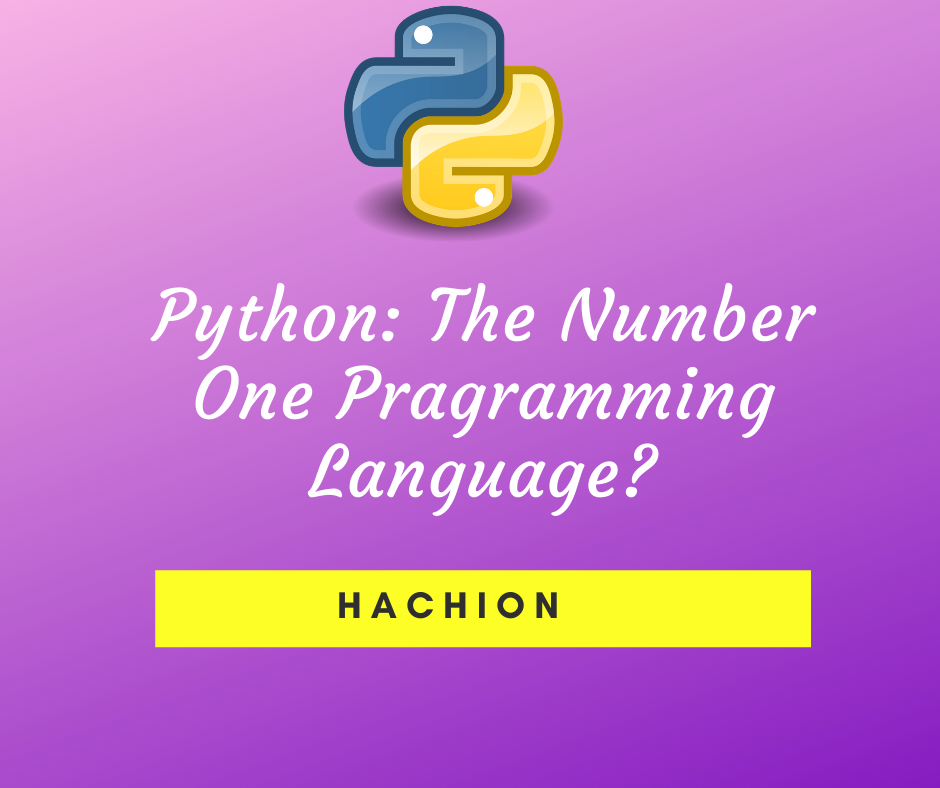Power BI Interview FAQs
Power BI Basic Interview Questions – General Questions
1). What are the parts of Microsoft’s self-service business intelligence solution?
Ans: Microsoft has two parts for Self-Service BI
| Excel BI Toolkit | It allows users to create an interactive report by importing data from different sources and model data according to report requirement. |
| Power BI | It is the online solution that enables you to share the interactive reports and queries that you have created using the Excel BI Toolkit. |
2). What is self-service business intelligence?
Ans: Self-Service Business Intelligence (SSBI)
- SSBI is an approach to data analytics that enables business users to filter, segment, and, analyze their data, without the in-depth technical knowledge in statistical analysis, business intelligence (BI).
- SSBI has made it easier for end-users to access their data and create various visuals to get better business insights.
- Anybody who has a basic understanding of the data can create reports to build intuitive and shareable dashboards.
3). What is Power BI?

Ans: Power BI is a cloud-based data-sharing environment. Once you have developed reports using Power Query, Power Pivot, and Power View, you can share your insights with your colleagues. This is where Power BI enters the equation. Power BI, which technically is an aspect of SharePoint online, lets you load Excel workbooks into the cloud and share them with a chosen group of co-workers. Not only that, but your colleagues can interact with your reports to apply filters and slicers to highlight data. They are completed by Power BI, a simple way of sharing your analysis and insights from the Microsoft cloud.
Power BI features allow you to:
- Share presentations and queries with your colleagues.
- Update your Excel file from data sources that can be on-site or in the cloud.
- Display the output on multiple devices. This includes PCs, tablets, and HTML 5-enabled mobile devices that use the Power BI app.
- Query your data using natural language processing (or Q&A, as it is known)
4). How would you define Power BI as an effective solution?
Ans: PowerBI is a cloud based Business Intelligence tool to analyze and visualize raw data that can be fetched from a wide range of data sources. It consolidates business analytics with data visualization and helps any organization to make business decisions based on data.It is easy to work with and the data is processed in such a way that it is easy to understand and reliable. It can be accessed from different platforms and can be shared across on-cloud participants. Thus it is an effective solution.
5). What are the major components of Power BI?
Ans: The major components of PowerBI are as follows :
Let’s discuss each component in brief:
Power Query: It is one of the most important components of PowerBI to transform data. Power Query helps to extract data from different data sources like Oracle, SQL, Text/CSV files, Excel, etc. and even delete data from different sources.
Power Pivot : It is used for data modeling that uses DAX ( Data Analysis Expression) functions for the calculations. Relationships between different tables can also be created here and we can get values that can be shown in Pivot Tables.
Power View: The Power View is used for providing an intuitive display of the data and retrieving the metadata for data analysis. The views are interactive in nature and slicers and filters can be used for slicing and dicing the data.
Power BI Desktop: Power Desktop is an integration tool for Power Query, Power View, and Power Pivot. It helps to create advanced queries, data models, reports and dashboards and helps in developing your BI skills for data analysis.
Power BI Mobile Application: It is available for the Operating systems Android, iOS and even Windows. The App has an interactive display of the dashboards which can be shared as well.
Power Map: It presents geo-spatial visualization of the data in 3 Dimensional Mode. The data can be highlighted based on the geographical location which can be continent, state, city or even street address.
Power Q&A : It is used to provide answers to the questions asked by users. It works with Power View and can be answered with representations by Power Q&A.
6). What are the various Power BI versions?
Ans: PowerBI has three versions currently:
Microsoft PowerBI Free/ Desktop – It is for anybody who wants to see their business insights from the data with visualizations.
Microsoft PowerBI Pro – It is the full version of PowerBI which enables unlimited viewing, reporting and sharing of reports which PowerBI Desktop doesn’t support.
Microsoft PowerBI Premium – The Power BI Premium licence is not a per-user licence, it provides a dedicated unit of capacity for all users in the organisation.
7). What is Power BI Desktop?
Ans: Power BI Desktop is a free desktop application that can be installed right on your own computer. Power BI Desktop works cohesively with the Power BI service by providing advanced data exploration, shaping, modeling, and creating reports with highly interactive visualizations. You can save your work to a file or publish your data and reports right to your Power BI site to share with others.
8). What do we understand by Power BI services?
Ans: PowerBI Services is a cloud based service or SaaS (software as a service). It helps to connect to your data, analyse, visualize and share business insights with efficiency.
9). What data sources can Power BI connect to?
Ans: The list of data sources for Power BI is extensive, but it can be grouped into the following:
- Files: Data can be imported from Excel (.xlsx, xlxm), Power BI Desktop files (.pbix) and Comma Separated Value (.csv).
- Content Packs: It is a collection of related documents or files that are stored as a group. In Power BI, there are two types of content packs, firstly those from services providers like Google Analytics, Marketo, or Salesforce, and secondly those created and shared by other users in your organization.
- Connectors to databases and other datasets such as Azure SQL, Database and SQL, Server Analysis Services tabular data, etc.
10). What are the different connectivity modes in Power BI?
Ans: There are three different connectivity modes in PowerBI which are:
Import Mode:
In PowerBI, Import Mode is the default mode since it is most frequently used and delivers fast performance. It can integrate the data from a data source as shown. Imported data is stored in the disk and it is fully loaded while querying or refreshing.
Direct Query Mode
Direct Query Mode is another method of importing data with query to retrieve data from a pre-existing data source. When the data volume is too large, we use DirectQuery to avoid refreshing data as it can take a long time.
Composite Mode
This mode is an amalgamation of both Import and DirectQuery modes. This mode supports calculated tables which DirectQuery doesn’t. It delivers the best of Import Query and DirectQuery modes.
11). Where is the data stored in Power BI?
Ans: Primarily, PowerBI uses two repositories to store its data: Azure Blob Storage and Azure SQL Database. Azure Blob Storage typically stores the data that is uploaded by the users. Azure SQL Database stores all the metadata and artifacts for the system itself.
12). What are Building Blocks in Power BI?
Ans: The following are the Building Blocks (or) key components of Power BI:
-
Visualizations: Visualization is a visual representation of data.
Example: Pie Chart, Line Graph, Side by Side Bar Charts, Graphical Presentation of the source data on top of Geographical Map, Tree Map, etc. -
Datasets: Dataset is a collection of data that Power BI uses to create its visualizations.
Example: Excel sheets, Oracle or SQL server tables. -
Reports: Report is a collection of visualizations that appear together on one or more pages.
Example: Sales by Country, State, City Report, Logistic Performance report, Profit by Products report etc. -
Dashboards: Dashboard is single layer presentation of multiple visualizations, i.e we can integrate one or more visualizations into one page layer.
Example: Sales dashboard can have pie charts, geographical maps and bar charts. -
Tiles: Tile is a single visualization in a report or on a dashboard.
Example: Pie Chart in Dashboard or Report.
13). What is the comprehensive working system of Power BI?
Ans. Power BI’s working system mainly comprises four steps:
Data Importing: The first step is to import the data and convert it into a standard format and store it in a staging area.
Data Cleaning: After assembling the data, it requires transformation or cleaning to remove unimportant values.
Data Visualization: Now the data is visually represented on the Power BI desktop as reports and dashboards using powerful visualization tools.
Save and Publish: Finally when your report is ready you can save and publish these reports that can be shared across users via mobile apps or web.
14). What are content packs in Power BI?
Ans: Content packs for services are pre-built solutions for popular services as part of the Power BI experience. A subscriber to a supported service, can quickly connect to their account from Power BI to see their data through live dashboards and interactive reports that have been pre-built for them. Microsoft has released content packs for popular services such as Salesforce.com, Marketo, Adobe Analytics, Azure Mobile Engagement, CircuitID, comScore Digital Analytix, Quickbooks Online, SQL Sentry and tyGraph.
Organizational content packs provide users, BI professionals, and system integrator the tools to build their own content packs to share purpose-built dashboards, reports, and datasets within their organization.
15). What are the different types of filters in Power BI Reports?
Ans: Power BI provides variety of option to filter report, data and visualization. The following are the list of Filter types.
- Visual-level Filters: These filters work on only an individual visualization, reducing the amount of data that the visualization can see. Moreover, visual-level filters can filter both data and calculations.
- Page-level Filters: These filters work at the report-page level. Different pages in the same report can have different page-level filters.
- Report-level Filters: These filters work on the entire report, filtering all pages and visualizations included in the report.
We know that Power BI visual has an interactions feature, which makes filtering a report a breeze. Visual interactions are useful, but they come with some limitations:
- The filter is not saved as part of the report. Whenever you open a report, you can begin to play with visual filters but there is no way to store the filter in the saved report.
- The filter is always visible. Sometimes you want a filter for the entire report, but you do not want any visual indication of the filter being applied.
16). What is a dashboard?
Ans: A PowerBI dashboard is a canvas which creates a story with templates and visualizations for better understanding of the data. It is a single-page report and contains the highlights of the data.
17). What are the available views?
Ans: The different views in PowerBI are:
Report View : It is the default view which shows the visualization of the data in reports. You can create multiple report pages here with a wide range of templates and visualizations.
Data View : Data view shows the transformed data in a table format with columns and rows. It also allows you to create new calculated columns for further insights.
Model View : Also called, Relationship View, helps to create relationships between data models. All the models created in the data can be seen in this view and accordingly you can compare or create diagrams based on subsets of the model.
18). What are the available formats?
Ans: Power BI is available in different formats:
Power BI desktop: You can download and install PowerBI Desktop on your personal computer, where you can connect to the data source, transform your data, analyze and visualize it with templates.
Power BI services: It is a cloud-based service or SaaS (software as a service). You can connect to data here as well but the modeling is limited.
Power BI mobile app: One can securely access dashboards and reports on any device with the PowerBI app which is available for iOs, Android and even Windows.
19). What are the types of visualizations in Power BI?
Ans: In PowerBI, we can represent the data in graphs and visualizations. The visualization can be of any type, for example:
Bar and Column Charts: It is a standard visualization for looking at a specific value across various categories.
Area Charts( Basic and Stacked ) : It is based on the line chart and the area under the line. It depicts the magnitude of change over time.
Card: Card shows aggregate value of a certain datapoint, can be one or more but one per row.
Doughnut and Pie Charts: They show the relation in parts of a whole. Doughnut charts have a hollow in the centre while pie charts don’t.
Maps: To show categorical and quantitative data with spatial locations.
Matrix: It’s a type of table with easier display that shows aggregated data
Slicers: Slicer is used to filter other visuals on the page.
There are other visuals like Combo Charts, Decomposition Tree, Funnel charts, Gauge charts, KPIs, Line Charts, Ribbon Chart, Scatter, Q&A, Tables, Treemaps, etc.
20). What are custom visuals in Power BI?
Ans: In PowerBI you can create your own visualizations from the library of custom visualizations. A development project has to be created then test the visual in PowerBI service. Once the visualization is customized, it is thoroughly checked and tested before posting. After testing, the visualization is saved in .pbiviz file format before sharing. But you need to be a PowerBI Pro user in order to make custom visualizations.
21). Why and how would you use a custom visual file?
Ans: A custom visual file is used when none of the pre existing visuals fit the business needs. Custom visual files are generally created by Developers which can be used in the same way as prepackaged files.
22). What are the various type of users who can use Power BI?
Ans: PowerBI can be used by anyone for their requirements but there is a particular group of users who are more likely to use it:
Report Consumers: They consume the reports based on a specific information they need
Report Analyst: Report Analysts need detailed data for their analysis from the reports
Self Service Data Analyst: They are more experienced business data users. They have an in-depth understanding of the data to work with.
Basic Data Analyst: They can build their own datasets and are experienced in PowerBI Service
Advanced Data Analyst: They know how to write SQL Queries and have hands-on experience on PowerBI. They have experience in Advanced PowerBI with DAX training and data modelling.
23).What are the critical components of the Power BI toolkit?
Ans: The most important components of PowerBI are:
Power Query
Power View
Power Pivot
Power Map
Power Q&A
Power Desktop
Power Website
PowerBI Mobile App
24). What is the maximum data limit per client for the free version of Power BI?
Ans: With a Power BI Free licence a user can use 10 GB of storage in the cloud for hosting Power BI reports. The maximum size a Power BI report can be used in the cloud is 1GB.
25). Where do you reshape data in Power BI?
Ans: The data can be reshaped in Data Editing of PowerBI.
26). How can you refresh data in PowerBI?
Ans: The data can be refreshed in the Gateway in PowerBI by scheduling refresh.
27). Which is a single-page canvas that uses visualizations to depict a story?
Ans: PowerBI service dashboard is a single-page canvas that uses visualizations to depict a story.
28). Mention some advantages of Power BI?
Ans: Few advantages of using Power BI are :
- PowerBI can input a huge quantity of data
- Information can be visualized using powerful templates and visualizations
- Users get cutting edge intelligence technologies and powerful algorithms that are updated regularly
- User can have personalised dashboards which are easy to access and understand
- Users can perform queries on reports using DAX language
29). List out some drawbacks/limitations of using Power BI.
Ans: Some disadvantages of PowerBI are:
Complex in nature:
One major drawback of PowerBI is it is designed in a complex manner. One needs complete knowledge of PowerBI in order to start working with PowerBI.
Large data:
PowerBI cannot handle large supply of data and might time out while processing a large data.
PowerBI cannot process data more than 1 GB.
Limited Sharing of Data:
Reports can be shared only with users who have the same domain or have their emails listed in the Office 365.
Limited data Source:
Power BI can connect to real time data sets but there are very limited data sources that allow real-time connection to the PowerBI dashboards.
30). What is DAX?
Ans: To do basic calculation and data analysis on data in power pivot, we use Data Analysis Expression (DAX). It is a formula language used to compute calculated column and calculated field.
- DAX works on column values.
- DAX can not modify or insert data.
- We can create calculated column and measures with DAX but we can not calculate rows using DAX.
Sample DAX formula syntax:
For the measure named Total Sales, calculate (=) the SUM of values in the [SalesAmount] column in the Sales table.

 +1-732-485-2499 |
+1-732-485-2499 |